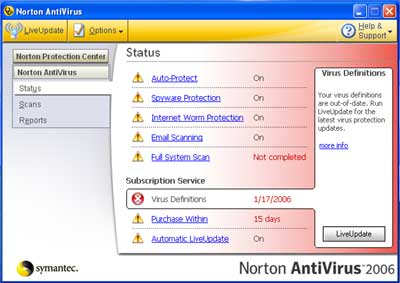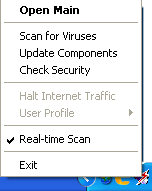My company was recently hired to do some consulting work for a company with about 100 personal computers. The company officials thought they were protected from viruses, since each PC had a virus protection program installed. However, upon investigation, we found several problems:
- None of the virus protection software had ever been updated.
- None of the virus programs were set to scan automatically.
- Some computers had been upgraded to Windows 98, but had virus protection programs for Windows 3.1 installed, which offered no protection for the Windows 98 machines.
This situation is commonplace both with businesses and with individuals. There are three steps to complete protection from menacing computer viruses:
- Get a good virus protection program. (My favorites are Norton AntiVirus and McAffee Virus Scan.)
- Install the software; set it to run in the background and keep it on.
- Update the your anti-virus software on a regular basis.
All three of these steps must be followed to have a good virus protection program in place.
Step 1: Get Virus Protection
Purchasing a good virus protection program is the easiest part of this equation. You can purchase the program at almost any computer or electronics store. Many bookstores and department stores also carry software today. You can also download an anti-virus program directly from the Internet, so you don't even have to leave home.
Step 2: Installation
When you install your anti-virus program, you will have various options to choose. Set the program to automatically scan all files. If your program is already installed, just start the program and find the area where you can check to make sure the program is set to scan automatically.
Step 3: Update Regularly
Unfortunately, most people stop after the first two steps. If you have installed a virus protection program and set it to run in the background, constantly checking for viruses, you may feel that you deserve a certain amount of comfort. You may even think you are completely covered and that no viruses can hurt your computer. However, you must be aware that the third step is an essential one.
You must update your virus protection program on a regular basis to keep it up to date. Most virus programs consist of two main parts: heuristic scanning, which searches for virus-type behavior; and a virus pattern database, sometimes called virus signature files, that identifies specific, known viruses. The database is the part that needs to be updated. More than 250 new viruses are detected each month. Companies that manufacture anti-virus software incorporate the detection processes for the new viruses almost as quickly as they are detected. Symantec and McAfee, two of the largest anti-virus manufacturers, had the cure for Melissa posted on their websites within hours after its detection. However, the anti-virus software on your computer will not detect or eliminate new viruses or variants until you download the new anti-virus update.
How you update your anti-virus software depends on the type and version of the software that you own. Start your anti-virus program. In Windows 95/98, click on the Start button, choose Programs and look for the anti-virus program. The two most common programs that come pre-installed on new computers are Norton Anti-Virus and McAfee Virus Scan. They are listed in the Program menu under Norton and McAfee, respectively.
Use Automatic Update
Most of the newer versions of these anti-virus programs have an automatic update feature. To use this feature, just connect to the Internet, start the anti-virus program and click on the Update button. The Update process is completely automated. The problem is that the automatic update does not always work.
If the update doesn't work, or you don't have an automatic update feature, you will have to go to the website of the manufacturer to find the latest updates. For Norton Anti-Virus go to www.symantec.com. For McAfee VirusScan go to www.mcafee.com. Find the latest update for the operating system that you are using and download it to your computer. After you download the update, you must install it by finding the file and double-clicking on it.
Help with Large Downloads
An important thing to note here is that the virus update files can be very large. If your memory cache is set too low, you will get through only a part of the download. Your browser will come up with some cryptic message like "Server Reset", and the download will stop. Most people then retry the download again and the same thing happens again. Three or four frustrating hours later the download still has not completed.
There is an easy fix for this. If you are using Internet Explorer, on the Tools menu click on Internet Options. Then on the General tab, click on Settings. Move the slider to the right to create a larger cache. If you are using Netscape Navigator, Go to Edit, then Preferences. Choose Advanced, then Cache. Increase the size of the memory cache. When I downloaded a recent update, the size of the file was 2513 KB. I increased the memory cache size to 3000KB and the download worked fine.
If these instructions don't work with the particular version of browser that you have, go to the help menu and search for the word Cache to find out how to increase the size of the cache.
Staying Virus-Free
Many anti-virus programs offer free updates, but some will charge you a slight fee for the updates. Also, if you have an older version of an anti-virus program, you may have to pay to upgrade to a more current version in order to be fully protected from the many new viruses that appear every day. Consider the investment that you make in anti-virus software as an insurance expense. In today's world, it is insurance that you don't want to be without.
After you update your virus protection program, you will want to scan your hard disk to make sure that you haven't picked up any new viruses since your last update. Remember that many viruses are date triggered. They can exist in your computer system long before they do any damage.
If the virus scan finds any viruses, it will prompt you and then remove the virus. This is a quick and easy process, which requires very little knowledge or intervention on the part of the end-user. In many cases, the virus protection program will remove the virus and repair your files without any data loss. However, it is always better to be safe than sorry, so be sure to backup any important files on a regular basis.